Denver Graphic Designer Tip: Clean Google Maps
- idelle
- Mar 15
- 1 min read
Updated: Mar 14
This is a handy tool to stylize Google Maps to have more or less labels, landmarks, and streets. You can also colorize and export the Google maps styles for use on websites.
Check out this great free tool:
Below is an example of a map I simplified for a Denver graphic design client for a parking map that we're working on. I took screenshots of the map with my retina-display and seamed it together in Photoshop for our use.
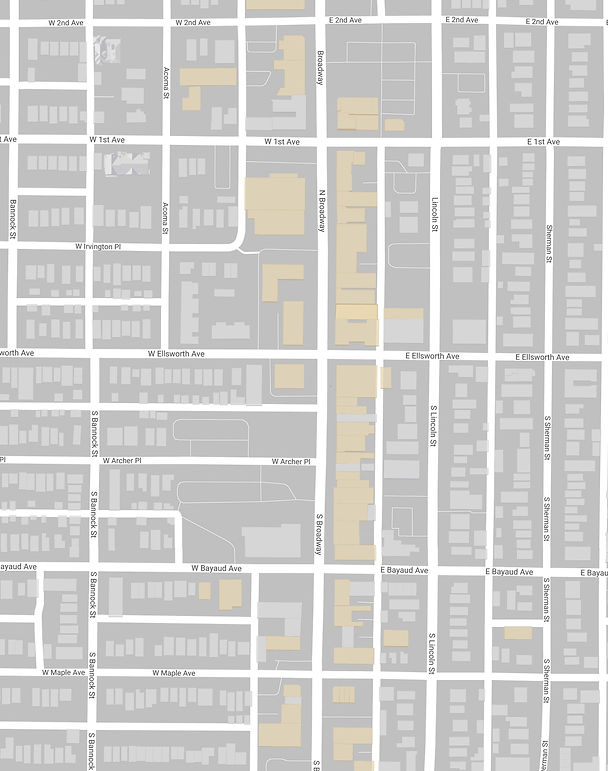
Looking for topographic maps?

Another cool map tool I discovered is here:
They even have lots of different styles that you can choose from to view the map in:

Pretty cool.



And another tool I just discovered is Google My Maps – where you can create customized Google maps easily:
You can customize the pin icons with your own, import lists, manually add pins, and change map style, create routes, then share a link to it with others (and even allow them to edit it). Google My Maps also offers iframe embedding code to put it on your own website. Note: these maps don't appear to have a way to remove labels of businesses or names of streets, so these aren't exactly "clean" maps but they are still a great tool if you want to have a lot of locations on a map that can be edited by others.

Happy mapping!






Comments